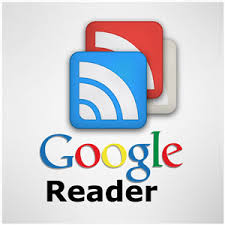Table of Contents:
- Movement within worksheets
- Movement within a selected range
- Entering/editing data
- Miscellaneous Shortcuts
| 1. Movement within worksheets |
|---|
| Arrow Keys | Move one cell up, down, left, or right |
| Tab | Move one cell to the right |
| Shift+Tab | Move one cell to the left |
| End | Move to the end of the row |
| Ctrl+End | Go to last cell in data region |
| Home | Move to the beginning of the row |
| Ctrl+Home | Move to the beginning of the worksheet |
| Ctrl+Arrow Left / Ctrl+Arrow Right | Go to left-most / right-most cell in current row |
| Ctrl+Arrow Down / Ctrl+Arrow Up | Go to bottom-most / to-most cell in current column |
| Ctrl+Page Down / Ctrl+Page Up | Move to next / move to previousworksheet |
| Alt+Page Down / Alt+Page Up | Move one screen to the right / one screen to the left |
| Ctrl+Backspace | Scroll to the active cell when multiple cells are selected |
| Ctrl+Shift+Page Up/Page Down | Switch sheets |
| 2. Movement within a selected range |
|---|
| Enter | Move from top to bottom within the selected range |
| Shift+Enter | Move from bottom to top within the selected range |
| Tab | Move from left to right within the selected range. If cells in a single column are selected, move down. |
| Shift+Tab | Move from right to left within the selected range. If cells in a single column are selected, move up. |
| 3. Entering/editing data |
|---|
| Ctrl+a | Select the all / entire worksheet |
| Ctrl+b | Bold the contents of the selected cell |
| Ctrl+c | Copy the contents of the selected cell |
| Ctrl+f | Find words or phrases within the spreadsheet |
| Ctrl+i | Italicize the contents of the selected cell |
| Ctrl+p | Print |
| Ctrl+r | Copy the content of the selected cell right (used in combo with Shift + arrow) |
| Ctrl+s | Save |
| Ctrl+u | Underline the contents of the selected cell |
| Ctrl+v | Paste the contents of the selected cell |
| Ctrl+x | Cut the contents of the selected cell |
| Ctrl+y | Redo the last action |
| Ctrl+z | Undo the last action. |
| Enter | Complete a cell entry and select the cell below |
| Shift+Enter | Complete a cell entry and select the previous cell above |
| Alt+Enter | Start a new line in the same cell |
| Ctrl+Enter | Insert line break in a cell |
| Tab | Complete a cell entry and select the next cell to the right |
| Shift+Tab | Complete a cell entry and select the previous cell to the left |
| F2 | Edit the active cell and position the insertion point at the end of the cell contents |
| Shift+F2 | Edit comment |
| Esc | Cancel cell entry |
| Backspace | Edit the active cell and then clear it, or delete the preceding character in the active cell as you edit cell contents |
| Delete | Delete the character to the right of the insertion point, or delete the selection |
| Ctrl+Space | Select the entire column |
| Shift+Space | Select the entire row |
| Shift+Arrow Keys | Manual select |
| Ctrl+Shift+s | Make a copy of the document |
| Alt+Shift+5 | Strikethrough formatting for the contents of the cell |
| Alt+Shift+& | Apply border outline to selected cells |
| Alt+Shift+_ | Remove border outline from selected cells |
| Alt+Shift+t | Apply or remove top border from the selected cells |
| Alt+Shift+b | Apply or remove bottom border from the selected cells |
| Alt+Shift+r | Apply or remove right border from the selected cells |
| Alt+Shift+l | Apply or remove left border from the selected cells |
| 4. Miscellaneous Shortcuts |
|---|
| Ctrl+Shift+Enter | Wrap current formula in an ArrayFormula |
| Ctrl+; | Insert current date into cell |
| Ctrl+: | Insert current time into cell |
| Ctrl+/ | Open keyboard shortcuts help |
| Ctrl+' | View all formulas |
Anand technical education