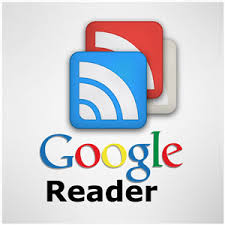Table of Contents:
- Reading List Navigation
- Reading List Actions
- Side Pane Navigation
- Application Navigation
- View and Application Actions
| 1. Reading List Navigation | |
|---|---|
| j/k or space/shift+space | Next/previous item |
| n/p | Select next/previous item in list view |
| o or enter | Expand/collapse item in list view |
| 1 | Expand all items |
| 2 | Collapse all items |
| =/- | Increase/decrease text size |
| 2. Reading List Actions | |
|---|---|
| s | Star item |
| l | Like item |
| t | Tag item |
| e | Email item |
| shift+s | Share/unshare item |
| shift+d | Share item with a note |
| v | View original |
| a | Add subscription |
| c | Comment |
| shift+c | View comments |
| m | Mark item read/unread |
| shift+a | Mark all items read |
| 3. Side Pane Navigation | |
|---|---|
| shift+n/p | Next/previous subscription or folder |
| shift+x | Expand folder |
| shift+o | Open selected subscription or folder |
| 4. Application Navigation | |
|---|---|
| g then h | Go home |
| g then a | Go to all items |
| g then s | Go to starred items |
| g then shift+s | Go to shared items |
| g then u | Go to subscription selector (then use arrow keys) |
| g then t | Go to tag selector |
| g then shift+t | Go to trends page |
| g then d | Go to discovery |
| g then f | Go to friend selector |
| g then shift+f | Go to friends' shared items |
| g then c | Go to comment view |
| g then e | Go to explore |
| g then p | Go to popular items |
| 5. View and Application Actions | |
|---|---|
| r | Refresh view |
| f | Full screen view |
| u | Hide/unhide the side pane |
| / | Focus search box |
| ? | Open list of keyboard shortcuts |
| escape | Cancel current item (sometimes needed to return focus to root window) |