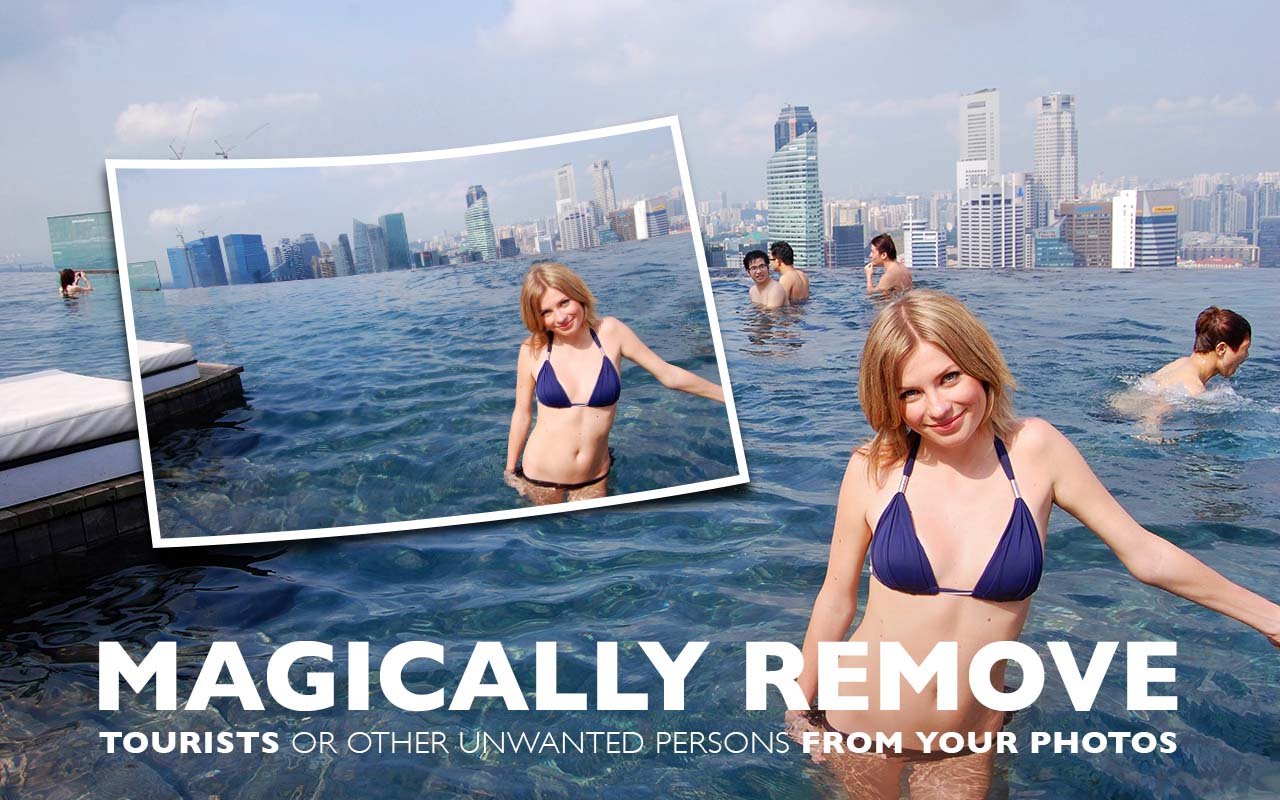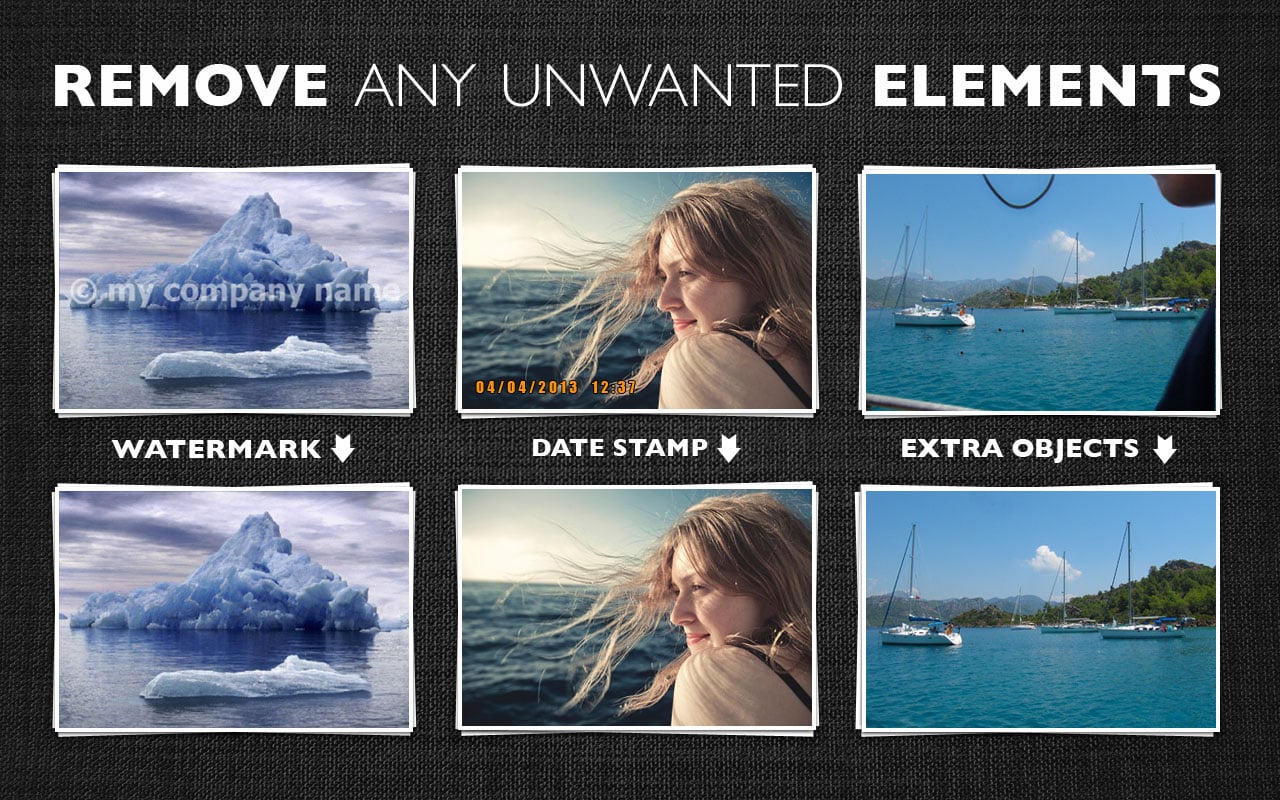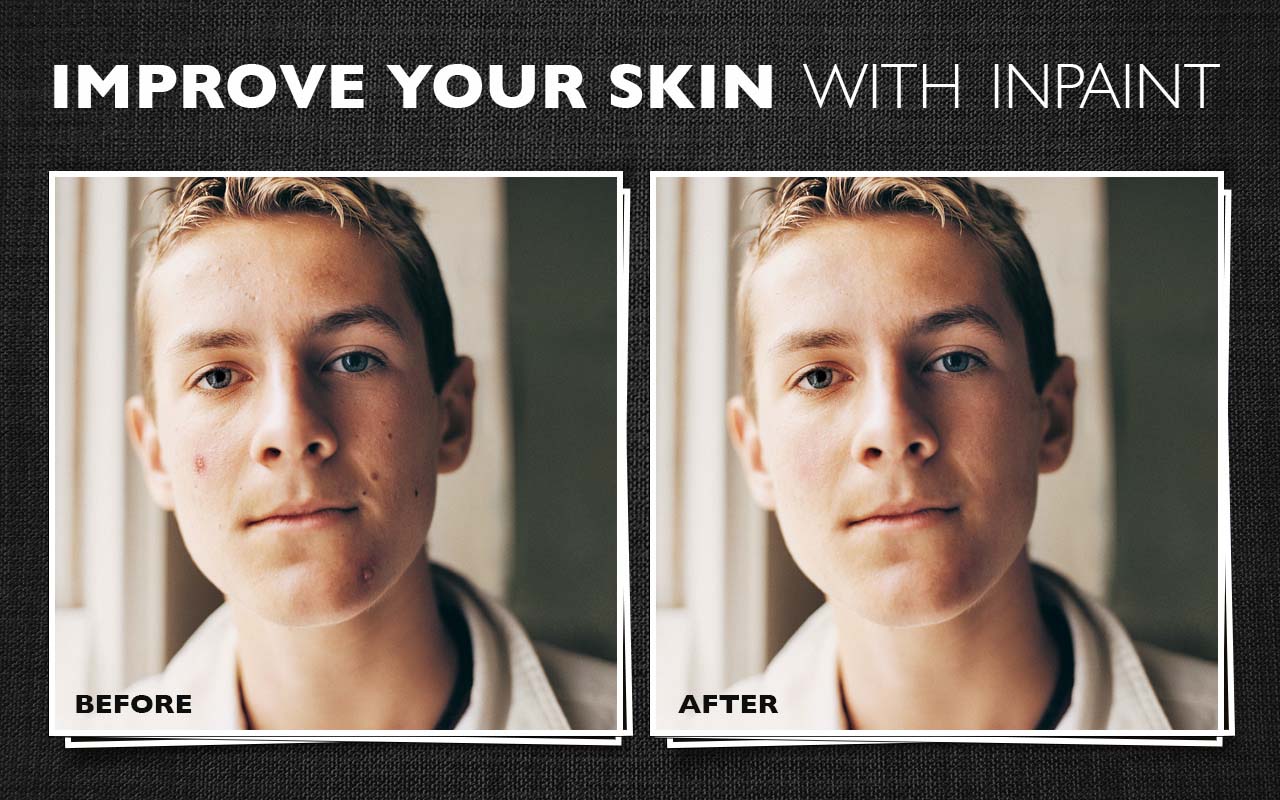APK Editor
About APK EditorExamples of How to Use ItModify App NameBeauty UI: Change Background ImageRemove AdMake an App can Move to SD CardRemove Unwanted PermissionsAbout Issues
APK Editor is a super tool that can hack apk files to do lots of things for fun. It can help us to do things like string localization, background image replacement, layout re-architecting, and even ad eliminating, permission removing, etc. What it can do depends on how you use it. However, to use it well, we need a little bit professional skills.
To get started with it, just open an apk file either from a folder or installed apps. It will display some editable information inside the apk. Make some changes as you want, and then click the save button in the upper right corner. That's all! Easy to use, isn't it? In following part, I will give you some examples. For convenience, I will take 'Hack App Data' as the target apk file. (Hack App Data can be downloaded from my app list)
Example 1: Modify App Name
(1) Select target app by clicking 'Select Apk from App' and then selecting 'Hack App Data'
(2) Editable information is showed after clicking the app, input 'Hack' to search the target string item, and then change the value to your favorate. For example, here we change it to 'App Data Hacker'
(3) Click save button in the upper right corner. After a while, we will be told that the modified apk is in some place.
(4) Modified apk can be installed from file explorer. (But please note that the original app should be uninstalled before the installation, as the package name is not changed)
Example 2: Change Background Image
(1) Select target app by clicking 'Select Apk from App' and then selecting 'Hack App Data'
(2) Click 'Resource' tab after editable resource shown, and then enter 'drawable' folder by clicking at the item. Click 'hacker_bg.jpg' and it will prompt us a page to select an image to replace it. Just select the image you've prepared. (the format MUST be the same, in this case, it must be a jpg file)
(3) Click save button in the upper right corner. After a while, we will be told that the modified apk is in some place.
Example 3: Remove Ad
(1) Select target app by clicking 'Select Apk from App' and then selecting 'Hack App Data'
(2) Click 'Resource' tab after editable resource shown, and then enter 'layout' folder by clicking at the item. Click 'activity_main.xml' and it will show the content of activity_main.xml. Click 'Edit' and scroll to the last line, change
layout_height="wrap_content"
to:
layout_height="0dip"
And click 'Save' button in the bottom to save the modification.
(Please note this just make the ad on main page invisible, but it's similiar for other pages)
(3) Click save button in the upper right corner. After a while, we will be told that the modified apk is in some place.
Example 4: Make an App can Move to SD Card
(ONLY available in pro version, try my another app "Apps Movable" if you don't have pro version)
(1) Select target app by clicking 'Select Apk from App' and then selecting 'Hack App Data'
(2) Click 'Manifest' tab, and then click at the line of manifest (Generally should be line 2)
(3) Click at '+' icon to add a key and value (android:installLocation="auto", refer to the following graph), and then click 'OK'; when return to previous dialog, click 'Save'
(4) Click save button in the upper right corner. After a while, we will be told that the modified apk is in some place.
Example 5: Remove Unwanted Permissions
(ONLY available in pro version, here we will demostrate how to remove internet permission)
(1) Select target app by clicking 'Select Apk from App' and then selecting 'Hack App Data'
(2) Click 'Manifest' tab, and then click at the lines of uses-permission (Should be line 4-6). Find out the line which contains the name of "android.permission.INTERNET".
(3) Long click at the line, it will prompt a dialog like:
(4) Click at 'Delete' menu.
(5) Click save button in the upper right corner. After a while, we will be told that the modified apk is in some place.
Reverse engineering is not an easy job, p
About APK EditorExamples of How to Use ItModify App NameBeauty UI: Change Background ImageRemove AdMake an App can Move to SD CardRemove Unwanted PermissionsAbout Issues
APK Editor is a super tool that can hack apk files to do lots of things for fun. It can help us to do things like string localization, background image replacement, layout re-architecting, and even ad eliminating, permission removing, etc. What it can do depends on how you use it. However, to use it well, we need a little bit professional skills.
To get started with it, just open an apk file either from a folder or installed apps. It will display some editable information inside the apk. Make some changes as you want, and then click the save button in the upper right corner. That's all! Easy to use, isn't it? In following part, I will give you some examples. For convenience, I will take 'Hack App Data' as the target apk file. (Hack App Data can be downloaded from my app list)
Example 1: Modify App Name
(1) Select target app by clicking 'Select Apk from App' and then selecting 'Hack App Data'
(2) Editable information is showed after clicking the app, input 'Hack' to search the target string item, and then change the value to your favorate. For example, here we change it to 'App Data Hacker'
(3) Click save button in the upper right corner. After a while, we will be told that the modified apk is in some place.
(4) Modified apk can be installed from file explorer. (But please note that the original app should be uninstalled before the installation, as the package name is not changed)
Example 2: Change Background Image
(1) Select target app by clicking 'Select Apk from App' and then selecting 'Hack App Data'
(2) Click 'Resource' tab after editable resource shown, and then enter 'drawable' folder by clicking at the item. Click 'hacker_bg.jpg' and it will prompt us a page to select an image to replace it. Just select the image you've prepared. (the format MUST be the same, in this case, it must be a jpg file)
(3) Click save button in the upper right corner. After a while, we will be told that the modified apk is in some place.
Example 3: Remove Ad
(1) Select target app by clicking 'Select Apk from App' and then selecting 'Hack App Data'
(2) Click 'Resource' tab after editable resource shown, and then enter 'layout' folder by clicking at the item. Click 'activity_main.xml' and it will show the content of activity_main.xml. Click 'Edit' and scroll to the last line, change
layout_height="wrap_content"
to:
layout_height="0dip"
And click 'Save' button in the bottom to save the modification.
(Please note this just make the ad on main page invisible, but it's similiar for other pages)
(3) Click save button in the upper right corner. After a while, we will be told that the modified apk is in some place.
Example 4: Make an App can Move to SD Card
(ONLY available in pro version, try my another app "Apps Movable" if you don't have pro version)
(1) Select target app by clicking 'Select Apk from App' and then selecting 'Hack App Data'
(2) Click 'Manifest' tab, and then click at the line of manifest (Generally should be line 2)
(3) Click at '+' icon to add a key and value (android:installLocation="auto", refer to the following graph), and then click 'OK'; when return to previous dialog, click 'Save'
(4) Click save button in the upper right corner. After a while, we will be told that the modified apk is in some place.
Example 5: Remove Unwanted Permissions
(ONLY available in pro version, here we will demostrate how to remove internet permission)
(1) Select target app by clicking 'Select Apk from App' and then selecting 'Hack App Data'
(2) Click 'Manifest' tab, and then click at the lines of uses-permission (Should be line 4-6). Find out the line which contains the name of "android.permission.INTERNET".
(3) Long click at the line, it will prompt a dialog like:
(4) Click at 'Delete' menu.
(5) Click save button in the upper right corner. After a while, we will be told that the modified apk is in some place.
Reverse engineering is not an easy job, p